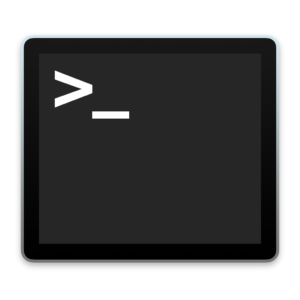
Where I work, we are often placing files from one Mac to another by placing files in each others “Drop Boxes.” (~/Public/Drop Box) This is a very nice system, however it does have it’s flaws. Not all computers seem to experience this, but for myself and others where I work, we found that the files retained the permissions of the user who dropped the file in the drop box instead of inheriting the permissions of the drop box, which would make the recipient the owner of the file. This isn’t a huge deal. It just means that we had to save a copy of the file, or get info and change the permissions in order to edit and save. My clever brother helped me by giving me a command to run in terminal that makes any file placed within the specified folder inherit the permissions. In this case it’s using ACLs (Access Control Lists). Below is the command.
sudo chmod -R +a "USER allow readattr,Be sure to put your correct user name in place of the word USER in the above command. I hope this helps someone who is experiencing the same problem.